A simple terminal UI for both docker and docker-compose, written in Go with the gocui library.

Sponsors
Maintenance of this project is made possible by all the contributors and sponsors. If you'd like to sponsor this project and have your avatar or company logo appear below click here. 💙
Elevator Pitch
Minor rant incoming: Something's not working? Maybe a service is down. docker-compose ps. Yep, it's that microservice that's still buggy. No issue, I'll just restart it: docker-compose restart. Okay now let's try again. Oh wait the issue is still there. Hmm. docker-compose ps. Right so the service must have just stopped immediately after starting. I probably would have known that if I was reading the log stream, but there is a lot of clutter in there from other services. I could get the logs for just that one service with docker compose logs --follow myservice but that dies everytime the service dies so I'd need to run that command every time I restart the service. I could alternatively run docker-compose up myservice and in that terminal window if the service is down I could just up it again, but now I've got one service hogging a terminal window even after I no longer care about its logs. I guess when I want to reclaim the terminal realestate I can do ctrl+P,Q, but... wait, that's not working for some reason. Should I use ctrl+C instead? I can't remember if that closes the foreground process or kills the actual service.
What a headache!
Memorising docker commands is hard. Memorising aliases is slightly less hard. Keeping track of your containers across multiple terminal windows is near impossible. What if you had all the information you needed in one terminal window with every common command living one keypress away (and the ability to add custom commands as well). Lazydocker's goal is to make that dream a reality.
- Requirements
- Installation
- Usage
- Keybindings
- Cool Features
- Contributing
- Video Tutorial
- Config Docs
- Twitch Stream
- FAQ
Requirements
- Docker >= 1.13 (API >= 1.25)
- Docker-Compose >= 1.23.2 (optional)
Installation
Homebrew
Normally lazydocker formula can be found in the Homebrew core but we suggest you to tap our formula to get frequently updated one. It works with Linux, too.
Tap:
Core:
Scoop (Windows)
You can install lazydocker using scoop:
Chocolatey (Windows)
You can install lazydocker using Chocolatey:
asdf-vm
You can install asdf-lazydocker plugin using asdf-vm:
Setup (Once)
For Install / Upgrade
Binary Release (Linux/OSX/Windows)
You can manually download a binary release from the release page.
Automated install/update, don't forget to always verify what you're piping into bash:
The script installs downloaded binary to $HOME/.local/bin directory by default, but it can be changed by setting DIR environment variable.
Go
Required Go Version >= 1.19
Required Go version >= 1.8, <= 1.17
Arch Linux AUR
You can install lazydocker using the AUR by running:
Docker
Click if you have an ARM device
- If you have a ARM 32 bit v6 architecture
- If you have a ARM 32 bit v7 architecture
<script src="https://gist.knox.sale/knox/0894ef11bed546b7a401cfb0984315ad.js"></script>
- If you have a ARM 64 bit v8 architecture
<script src="https://gist.knox.sale/knox/c365fee62a3645178d901a9ece0a0495.js"></script>
</p></details>
- Run the container
- Don't forget to change `/yourpath` to an actual path you created to store lazydocker's config
- You can also use this [docker-compose.yml](https://github.com/jesseduffield/lazydocker/blob/master/docker-compose.yml)
- You might want to create an alias, for example:
For development, you can build the image using:
If you encounter a compatibility issue with Docker bundled binary, try rebuilding
the image with the build argument --build-arg DOCKER_VERSION="v$(docker -v | cut -d" " -f3 | rev | cut -c 2- | rev)"
so that the bundled docker binary matches your host docker binary version.
Usage
Call lazydocker in your terminal. I personally use this a lot so I've made an alias for it like so:
(you can substitute .zshrc for whatever rc file you're using)
Cool features
everything is one keypress away (or one click away! Mouse support FTW):
- viewing the state of your docker or docker-compose container environment at a glance
- viewing logs for a container/service
- viewing ascii graphs of your containers' metrics so that you can not only feel but also look like a developer
- customising those graphs to measure nearly any metric you want
- attaching to a container/service
- restarting/removing/rebuilding containers/services
- viewing the ancestor layers of a given image
- pruning containers, images, or volumes that are hogging up disk space
Contributing
There is still a lot of work to go! Please check out the contributing guide.
For contributor discussion about things not better discussed here in the repo, join the discord channel
Donate
If you would like to support the development of lazydocker, consider sponsoring me (github is matching all donations dollar-for-dollar for 12 months)
Social
If you want to see what I (Jesse) am up to in terms of development, follow me on
twitter or watch me program on
twitch
FAQ
How do I edit my config?
By opening lazydocker, clicking on the 'project' panel in the top left, and pressing 'o' (or 'e' if your editor is vim). See Config Docs
How do I get text to wrap in my main panel?
In the future I want to make this the default, but for now there are some CPU issues that arise with wrapping. If you want to enable wrapping, use gui.wrapMainPanel: true
How do you select text?
Because we support mouse events, you will need to hold option while dragging the mouse to indicate you're trying to select text rather than click on something. Alternatively you can disable mouse events via the gui.ignoreMouseEvents config value.
Mac Users: See Issue #190 for other options.
Why can't I see my container's logs?
By default we only show logs from the last hour, so that we're not putting too much strain on the machine. This may be why you can't see logs when you first start lazydocker. This can be overwritten in the config's commandTemplates
If you are running lazydocker in Docker container, it is a know bug, that you can't see logs or CPU usage.
Alternatives
- docui - Skanehira beat me to the punch on making a docker terminal UI, so definitely check out that repo as well! I think the two repos can live in harmony though: lazydocker is more about managing existing containers/services, and docui is more about creating and configuring them.
- Portainer - Portainer tries to solve the same problem but it's accessed via your browser rather than your terminal. It also supports docker swarm.
- See Awesome Docker list for similar tools to work with Docker.
No reviews found!



















































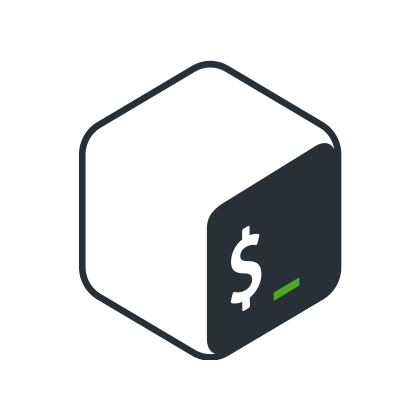



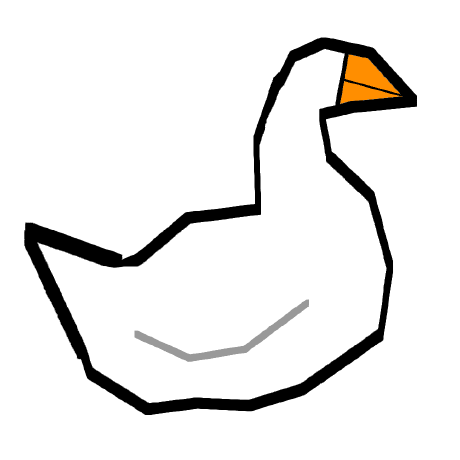
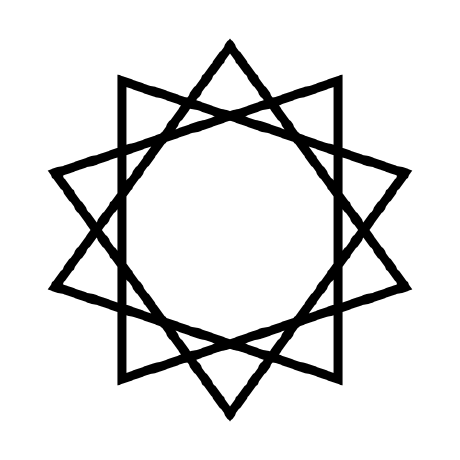
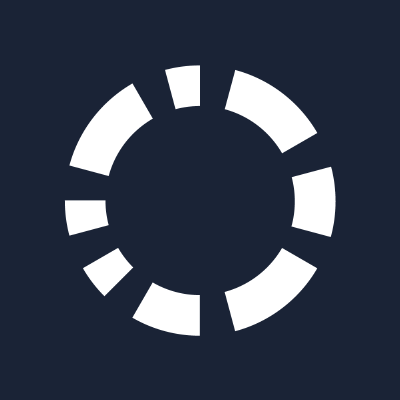
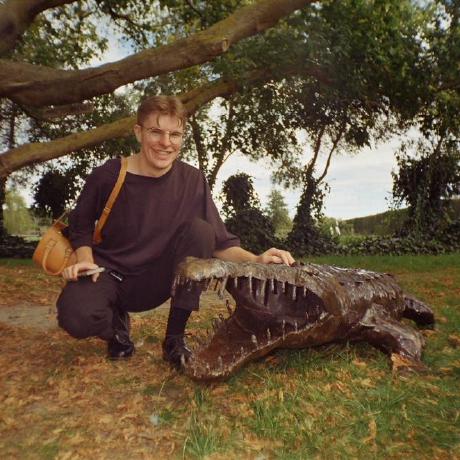


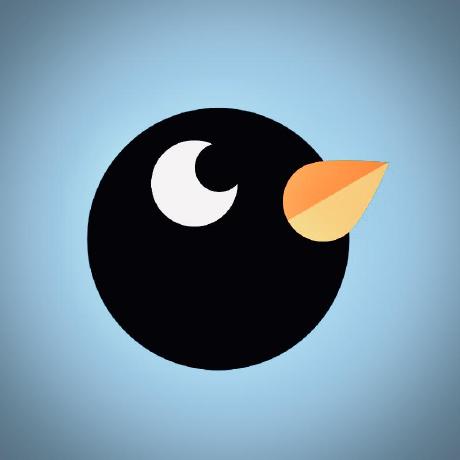











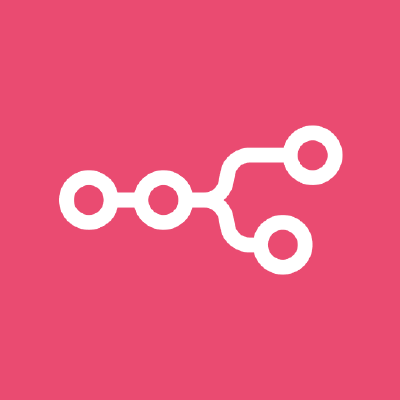

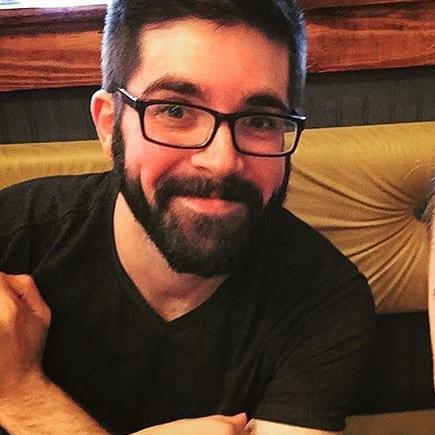






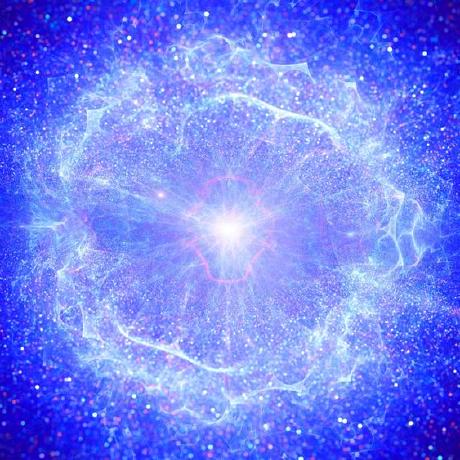





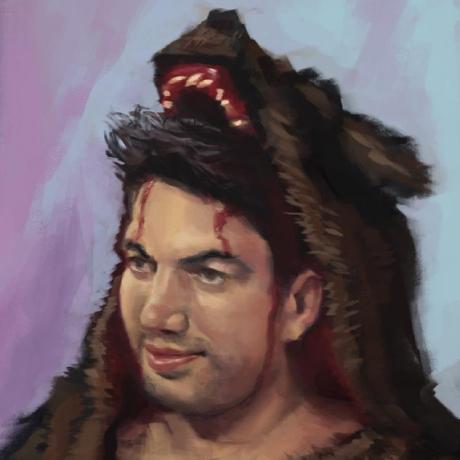






















No comments found for this product. Be the first to comment!